66% Off Microsoft Excel Value Bundle
Selenium Basic is an add-on library for Excel Visual Basic. I am positive there are a lot more uses than I know of, but what I know about it makes it well worth learning. You can use it to build fancy automated robots that interact with web pages/applications.
In order to use it though, you have to go out and get and add it as a reference to your Excel workbook. This simple tutorial will help guide you through that process.
1. Download Selenium Basic
Selenium Basic is freely available on Github. Click the link or paste https://github.com/florentbr/SeleniumBasic/releases in your browser. Find where it says “SeleniumBasic-2.0.9.0.exe” or whatever the newest version is and click it to download.
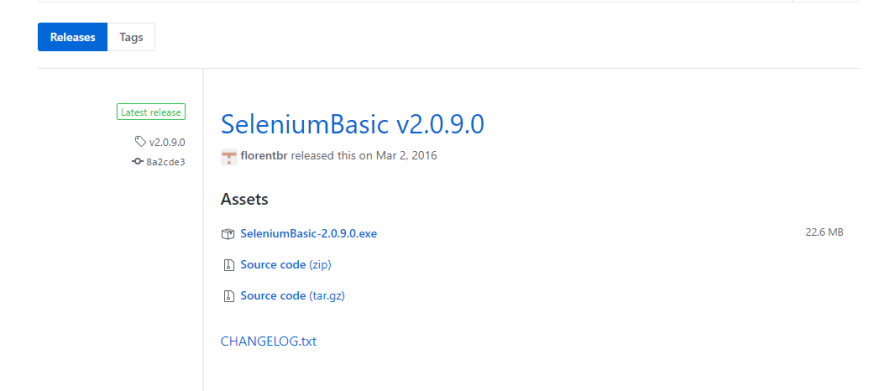
2. Install Selenium Basic
You simply double-click the file you downloaded and follow the screen prompts. You have to accept the license agreement.
When you get to the screen below, stop and make sure to choose the web drivers you want to work with. If in doubt, select it.
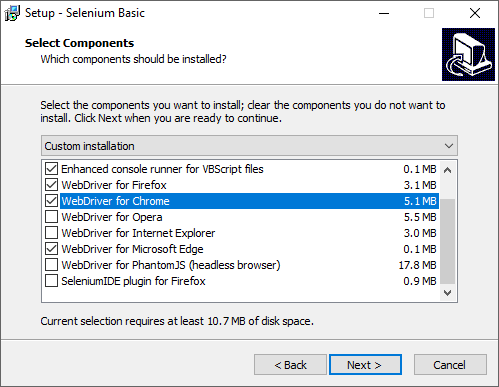
3. Create the Excel Reference
Now that you have it installed, you need to let Excel know to use it. This optional reference does not exist without installing Selenium Basic, so you must make sure to install first.
on your developer panel, find “Tools” along the top menu bar. Then in the “Tools” drop-down select “References.”
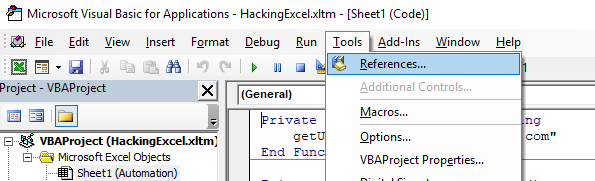
You will get the “Reference” dialog box. Within that, scroll down until you find “Selenium Type Library” and place a checkmark in the box next to it. Hit the “OK” button and you are ready to go.
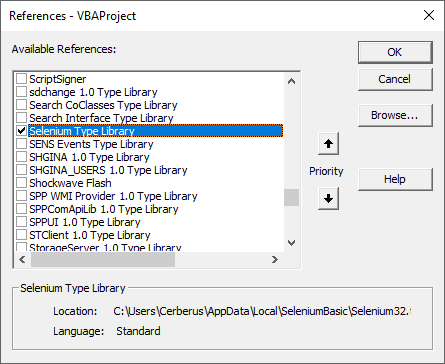
Categories: Selenium Basic, Tutorials, VBA


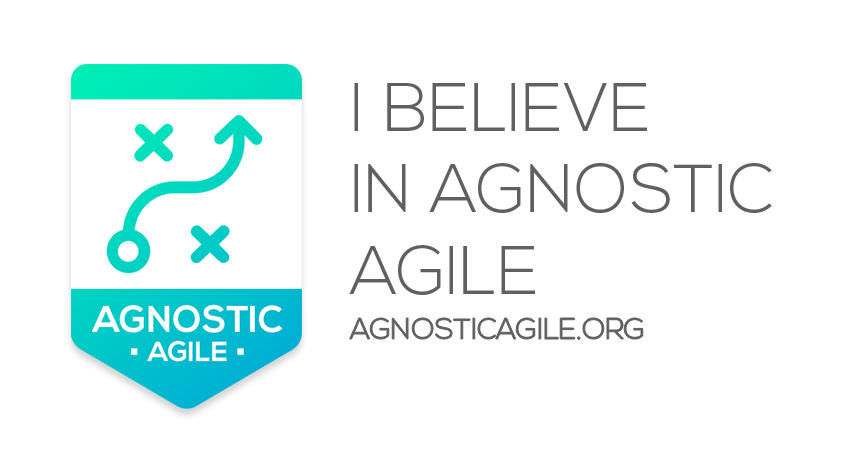
Yes, we are a lot using selenium basic
LikeLike