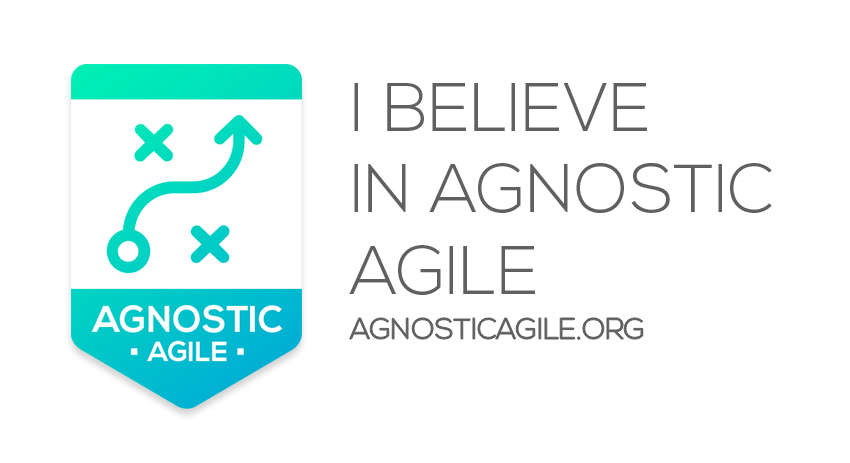Displaying Messages and Alerts in Excel Visual Basic
The MsgBox() function can be used to display alerts or prompts and even get some feedback from users.
The general format is:
MsgBox(MessageString, Buttons, Title, HelpFile, Context)Buttons, Title, HelpFile, and Context are all optional, leaving your basic required function call:
MsgBox(MessageString)OR
MsgBox MessageStringThe optional Buttons parameter uses a Numerical Constant. You can either use the Constant variable name or the value it represents. The purpose of the Buttons is to display a button to the user in order to receive feedback.
|
Constant |
Value |
| vbOKOnly | 0 |
| vbOKCancel | 1 |
| vbAbortRetryIgnore | 2 |
| vbYesNoCancel | 3 |
| vbYesNo | 4 |
| vbRetryCancel | 5 |
| vbCritical | 16 |
| vbQuestion | 32 |
| vbExclamation | 48 |
| vbInformation | 64 |
| vbDefaultButton1 | 0 |
| vbDefaultButton2 | 256 |
| vbDefaultButton3 | 512 |
| vbDefaultButton4 | 768 |
| vbApplicationModal | 0 |
| vbSystemModal | 4096 |
| vbMsgBoxHelpButton | 16384 |
| VbMsgBoxSetForeground | 65536 |
| vbMsgBoxRight | 524288 |
| vbMsgBoxRtlReading | 1048576 |
When you create a message box using the various buttons, you get a possible return value:
| Constant | Value |
| vbOK | 1 |
| vbCancel | 2 |
| vbAbort | 3 |
| vbRetry | 4 |
| vbIgnore | 5 |
| vbYes | 6 |
| vbNo | 7 |
Example 1: A Simple Message Box
Private Sub CommandButton1_Click()MsgBox "Hello"End Sub

Example 2: Message Box with a Return Value
Private Sub CommandButton1_Click()Dim MsgBoxReturnValue As IntegerMsgBoxReturnValue = MsgBox("Do you like pancakes?", vbYesNo + vbCritical, "Important Question")If (MsgBoxReturnValue = vbYes) ThenMsgBox "YES!", vbInformation, "You Answered:"ElseMsgBox "NO!", vbInformation, "You Answered:"End IfEnd Sub
The above code will first create this message box:

Answering “Yes” will produce this response:

Answering “No” will produce this response: